Changing the SAPGUI Logo on the Right Hand Side
Steps to change the default SAP IMAGE on the right hand column of the screen :-
Transaction code - SMW0
- X - Binary data for WebRFC application
- Hit Enter
- Click Execute
- Click Settings -> Maintain MIME types
- Click the Create button
- Fill in :- TYPE : image/gif EXTENSION : .GIF
- Click Save
- Click Back to the Binary data for WebRFC
- Click Create
- Fill in :- Obj. name : ZXXXX.GIF Description :
- Company Logo
- Click Import and specify the filename where your
- GIF file is
- located.File type is BIN. Finish press the
- Transfer button.
- If successful, your logo will be shown in the
- Binary data for WebRFC.
- Transaction code SM30 - Table/View - SSM_CUST
- Click Maintain
- Click New Entries
- Name Value to be set
- START_IMAGE ZXXXX.GIF
- RESIZE_IMAGE NO
- Logoff and Login again
Source: http://www.sap-img.com/basis/changing-the-sapgui-logo-on-the-right-hand-side.htm

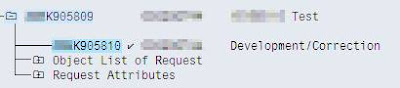
Comments
Post a Comment